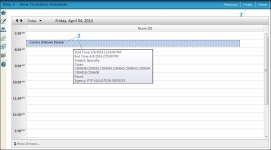Step 5 - View Tentative Schedule
Navigate:  Case Management
> Calendars > Scheduling
Wizard
Case Management
> Calendars > Scheduling
Wizard
Description
In the Step 5 - View Tentative Schedule screen, review the Scheduling Wizard's proposed, tentative schedule.
Steps
-
Hover over the scheduled hearing to view scheduling details.
-
Click Finish to complete the scheduling process.
-
Click Previous to return to Step 4 - Availability Validation.
-
Click Close to end the task.
Tips
Upon finishing the process, cases for the selected date and start time are established as a Tentative hearing.
When block scheduling is selected in Step 1, all scheduled events for a day appear as one block for the timeframe based on the availability definitions (for example, 8:00 a.m. to noon, or 8:00 a.m. to 5:00 p.m.)