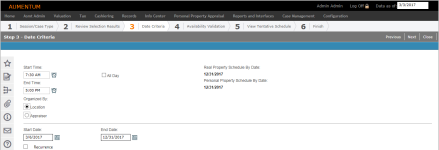Step 3 - Date Criteria
Navigate:  Case Management
> Calendars > Scheduling
Wizard
Case Management
> Calendars > Scheduling
Wizard
Description
The Step 3 - Date Criteria screen allows you to define date selections for scheduling considerations for the Scheduling Wizard task.
NOTE: The information requiring input in Step 3 is dependent on the Capacity By selected in Step 1 when the Session Type is Continuous or Block.
Steps
-
Select the Start Time and End Time. Optionally, select the checkbox next to All Day to allow the Scheduling Wizard to use any available time within the user-configured Availability time frame.
-
Under Organized By, select Location or Appraiser.
-
Select a Start Date and End Date.
NOTE: The default start date is based on the Schedule Buffer Date on the Maintain Functional Calendar screen. The default end date is based on the Personal Property Schedule By Date or Real Property Schedule By Date (whichever is earlier). To modify these settings, click Configuration > Localization > Functional Calendar. Click Edit on the Case Management line to open the Maintain Functional Calendar screen.
-
Optionally, select the checkbox next to Recurrence to set up the automatic scheduling session to take place on a recurring schedule.
-
Click Next to continue to Step 4 - Availability Validation.
-
Click Previous to return to Step 2 - Review Selection Results.
-
Click Close to end the task.
-
Tips
The criteria entered on this screen determines what Availability is required when comparing to the Availability Calendars for the associated resources (e.g., Location, Appraiser, Panel, Agency. The Start and End times entered on this screen do not have to be a direct match of Availability, but will fill availability times for sets that match those times.