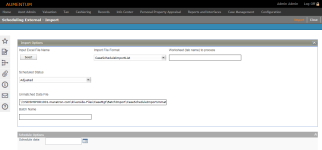Import Unscheduled Cases
Navigate:  Case Management > Batch Processes > Import Unscheduled Cases
Case Management > Batch Processes > Import Unscheduled Cases
Description
NOTE: This task is specific to Tarrant, Texas and may not apply to your jurisdiction.
Use this task to import a spreadsheet of unscheduled cases you've exported and sorted manually (e.g., multiple cases for the same PIN sorted consecutively) in order to schedule a hearing for each in the Hearing Calendar.
Spreadsheets which have been generated outside of Aumentum can be imported using this task; it is not limited to those which have been exported using the Export Unscheduled Cases task. Aumentum retains the sequence and duration information from the spreadsheet data.
Steps
NOTE: Security can be set for the drop-down lists containing systypes.
-
On the Scheduling External - Import screen, click Select to locate the Input Excel File Name you wish to import, and select the file from the dialog window that appears.
-
Select the Import File Format. Available options include those which have been configured via Configuration > File Input/Output > Input/Output File Configuration > Manage Input/Output File Configuration.
-
Enter the Worksheet (tab name) to process.
NOTE: If Group and Case both exist in the File I/O definition, only one or the other may be used. When both group number and case number are provided an error condition is displayed.
-
Make a selection from the Scheduled Status drop-down list related to the cases you are importing.
-
Enter the Unmatched Data File location. This field populates automatically once you have selected the Excel file to import.
-
Enter the Batch Name.
-
Enter or select the schedule date. When this field is empty, the import begins immediately when you click Import.
-
Click Import.
-
Click Close to end the task.
Tips
When a case status is changed, a Status Maintained event is triggered, which captures caserecordid and status as artifacts for the event.
When you import a set of cases and the worksheet does not include a Set ID column, Aumentum assigns each row with a unique Set ID in the worksheet. If the worksheet includes a Set ID column but any row(s) do not have a Set ID value, that case wiill also receive a unique Set ID number.
If you import cases that have a Set ID which already exists in Aumentum, every row with the set number is appended to the existing case set. Aumentum does not support using a schedule date and time prior to the current date. And, if any row within an imported worksheet is identified with a Set ID number where the existing set is a continuous set, that row is included in the continuous set; you are not required to manually indicate that the case is a continuous set as you are normally required to do.