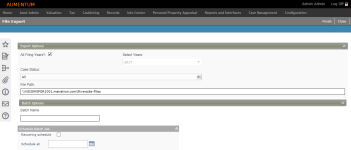File Export
Navigate:  Case Management
> Batch Processes > File Export
Case Management
> Batch Processes > File Export
Description
Use the File Export task to create an export file of updated appeals information (for the Clerk of the Board). The export can be created manually or scheduled for recurring sequence.
Steps
-
On the File Export screen, enter or select information in the Export Options panel.
-
All Filing Years – When selected, the batch process includes all tax filing years.
-
Select Years – Select the filing years to be included.
-
Case Status – Select the status of the cases that are included in the export.
NOTE: Security can be set for this drop-down list.
-
Edit the File Path, as desired.
-
-
Optionally, you can schedule batch job options.
-
Recurring Schedule – When selected, the batch process is run on the specified, recurring schedule. Recurring Scheduling options populate below.
-
Daily – Select how many times per week the process is run and checkmark the days on which the process is run.
-
Daily Repetition – Select how many times per day, and how often (in minutes) the process is run.
-
Duration – Select the Start and End dates.
-
Schedule at – Select the date by which the batch process is run.
-
-
Click Finish. You are directed to the Monitor Batch Processes screen.
NOTE: The PIN and AIN for every account are provided in the export file.
-
Click Close to end the task.