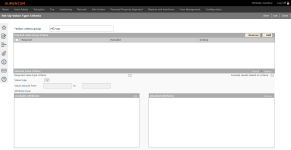Value Criteria
Navigate:  Asmt Admin > Setup > Value Criteria
Asmt Admin > Setup > Value Criteria
OR
Tax > Levy Management > Setup > Value Criteria
Description
Create groupings of value type selection criteria to retrieve records for use in various tasks and modules.
Steps
-
On the Add or Edit Value Criteria Groups screen, click to select an existing criteria group, or click Add in the Value Criteria Groups panel.
- On the Set Up Value Type Criteria screen, enter or edit the name in the Value criteria group field.
-
Select the Required value type criteria checkbox to require that the value criteria always exist for any revenue object that is to be returned from this value criteria group.
-
Select the Exclude results based on criteria checkbox if you want the value criteria group to return only revenue objects that do not meet any of the selected criteria.
-
Make selection from the Value type drop-down list.
-
Value types are set up on the Select or Add Value Types screen.
-
Enter the from and to value amount.
-
In the Available Attributes panel, select the checkbox next to each attribute you want to attach to the value type.
-
Click Add. The selected items are moved to the Attached Attributes panel.
-
Select the attribute(s) in the Attached Attributes panel and click Remove to move them back to the Available Attributes panel.
-
Click Update in the Selected Value Criteria panel title bar to save your criteria.
- Repeat these steps as applicable to add all of your criteria.
-
Click Cancel to exit the panel without saving the criteria.
-
Click Save in the Command Item bar.
-
Click List to return to the Add or Edit Value Criteria Groups screen.
-
Click Close to exit the task.
-
Dependencies, Prerequisites, and Setup
Value criteria groups are used when printing the Special Assessment Deferral Report in Special Assessments, in Installment Schedules setup in Levy Management, and in printing the Assessment Roll Detail Report.
Assessment Administration
-
Value Types – Value types must be set up to be available for selection as criteria.