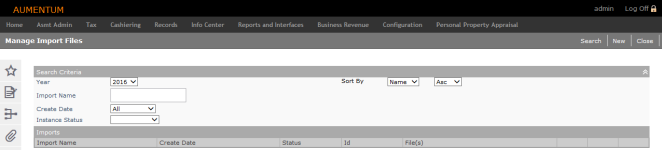Manage Import Files
Navigation:  Asmt Admin > Reports & Extracts > Data Interfaces > Import
Asmt Admin > Reports & Extracts > Data Interfaces > Import
Description
Manage CAMA files imported into Aumentum on the Manage Import Files screen.
Steps
-
On the Manage Import Files screen, make a selection from the Year and Create Datedrop-down lists and click Search.
-
Optionally, make selections from the Sort By drop-down lists.
-
Optionally, enter an import name to narrow your search results.
-
Optionally, make a selection from the Instance Status drop-down list.
-
In the Imports panel:
- Click Details for an item in the grid to open the Create New Import screen. You can add files and change the attributes of an existing import until the files are locked.
- Click Process for an item in the grid to run the import steps from the Process Import screen.
-
Click Remove for an item in the grid and OK on the confirmation pop-up to remove the import.
-
After an instance is created, click Lock on the Manage CAMA Import screen when you are satisfied that all steps of the import process have been completed successfully. An import displays a status of Files Locked after the first step of the import process has been run.
Creating a New Import
-
On the Manage Import Files screen, click New.
-
On the Create New Import screen, enter or edit the assessment year.
-
Enter or select the effective date.
- Enter an import name.
- Make a selection from the Value change reason drop-down list.
- Make a selection from the Import setup drop-down list.
- In the Files panel, click Add Files.
- On the Choose Import File screen, select the checkbox for one or more items in the File Name panel and click Select File(s) in the Command Item bar. You automatically return to the Create New Import screen.
- In the Files panel, make a selection from the drop-down list in the Vendor column.
- Click Remove for an item in this panel to delete it. Click OK in the pop-up.
- Click Save in the Command Item bar.
- Click List to return to the Manage Import Files screen.
- Click Close to end the task.
NOTE: If you enabled corrections processing on the Create New Import screen, the corrections process looks at the change reasons associated with the revenue objects in the import to determine if any roll corrections are needed.
 Jurisdiction Specific Information
Jurisdiction Specific Information
California
-
You can import a Multiple Claims Listing (MCL) File using this task. To set this up:
-
Click Asmt Admin > Reports & Extracts > Run Reports & Extracts > Dyn Calc Reports.
-
Create an instance for the MCL Import process, and run its calculations.
-
A Missing SSN report with all PINs with the homeowners'/veterans' modifiers whose legal parties do not have a Social Security Number in Aumentum.
-
A Duplicate SSN report with all PINs with the homeowners/veterans modifiers whose legal parties share a SSN with some other legal party.
-
An export file in the correct format (described in the linked story map spreadsheet), containing all PINs with the homeowners'/veterans' modifiers that were not in either of the error reports
-
Possessory Interest (PI) parcels are identified by the Class Code in which the roll type is PI. The assessment roll process identifies parcels requiring annual appraisals and sends notification to CAMA of all PI parcels requiring market value. Assessment Administration now creates a new workflow every year to let CAMA know whether a market value is required. CAMA initiates the lease renewal, which shows in the workflow as such, and when complete, shows as a Transfer event.
- Potential revenue district updates are identified based on a review of the annual BOE District Chart, the BOE TRA Change Actions from each logged TRA Change Notice, and from the County TRA District configuration special instructions.
Riverside, California
Imports that kick off a workflow for LAFCO reports are available for:
-
Inside Boundary Report
-
Three Mile Radius Fund Report
-
Three Mile Radius Validation Report
-
To process these imports, see Steps for Workflow Imports in this document.
-
An import is available for Unpatented Mining Claim Report. Select the Vendor of US Dept of Interior, Bureau of Land Management from the Create New CAMA Import screen to set this up. A UMC Reconciliation Report is generated when selecting Process from the current screen after the processing is complete.