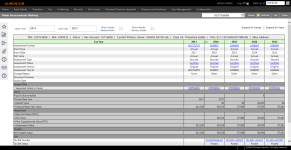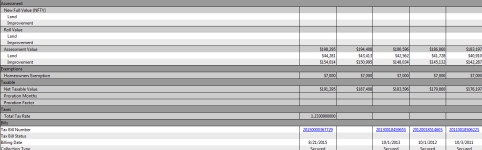View Assessment History
Navigate:  Assessment Administration
> Assessment History > Select Revenue Objects >
Records Search for
Revenue Objects > View Assessment History
Assessment Administration
> Assessment History > Select Revenue Objects >
Records Search for
Revenue Objects > View Assessment History
OR
Assessment Administration
> Modifier Maintenance > Modifier Search > Maintain Revenue Object
Modifier > [Common Action] > Assessment History > View Assessment
History
OR
Assessment Administration
> BV Transfer
Maintenance > Exclusion Search
> [New] > New Exclusion >
[Builders Exclusion] > Maintain
Revenue Object Modifier > [Common Action] > Assessment History
> View Assessment History
Description
Use this screen to:
-
View a history of assessments by revenue object
-
View supplementals, if applicable
IMPORTANT: The data, table columns, events, and values displayed vary by jurisdiction and by account selected and viewed. Control of general information, assessment and tax bill data, and values as well as whether these values are displayed or hidden is available via Asmt Admin > Setup > Assessment History Setup.
NOTE: Any value changes on the Info Center > Customer Inquiry screen are effective dated and recorded in Assessment History and available for viewing on the View Assessment History screen if the Assessment History Setup screen (Asmt Admin > Setup > Assessment History) is set to display this information.
Viewing Assessment Reference Information
-
On the View Assessment History screen, enter the Start Year and End Year, and click Refresh to update the results.
-
NOTE: When notes are attached to the assessment or to an assessment event, a Notes icon displays. Click the icon to open the Notes View screen. When finished, you return to this screen.
Viewing Supplement Assessments
If the revenue object has supplemental assessments, and your Assessment History setup displays supplemental assessments, a double carrot (<<) displays next to the tax year.
-
Click the double right arrow toggle button >> for the particular tax year to view supplemental assessments, if any. The view changes to show supplements. Here is an example of that view.
-
Click the double left arrow toggle button << to return to normal view.
Viewing Assessment and Tax Bill Data
The remaining data elements displayed on the screen depend on the setup you define via Asmt Admin > Setup > Assessment History Setup.
Viewing and Maintaining Notes
Click the Note icon to open the Notes View screen.
Click Close to return to the View Assessment History screen.
Dependencies, Prerequisites, and Setup
Application Settings
Assessment Administration
- Last Certified Secured Annual Roll - Set a year
- Last Certified Unsecured Annual Roll - Set a year