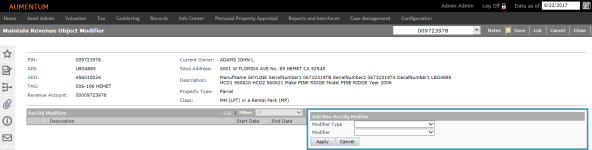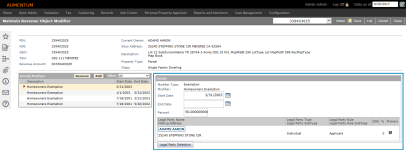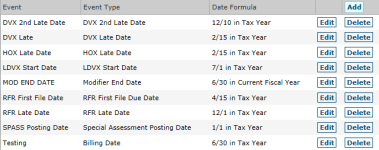Modifier Maintenance
Navigate:  Asmt Admin > Modifier Maintenance
Asmt Admin > Modifier Maintenance
Description
Use the Modifier Maintenance task to search for modifiers, such as for a personal property late filing penalty.
Steps
-
On the Modifier Search screen, enter your search criteria and click Search.
-
In the Search Results panel, select the checkbox for one or more items and click Next.
- On the Maintain Revenue Object Modifier screen, click Add in the RevObj Modifiers panel.
- In the Add Statutory Reference pop-up, make a selection from the Change Reason drop-down list. Enter or select other information in the pop-up and click OK.
- In the Add New RevObj Modifier panel, make your selections from the Modifier Type and Modifier drop-down lists and click Apply.
- In the Details panel, enter or select the start date and end date.
- Click Configuration > Systypes.
- In the Edit or Add a Systype screen, enter or select and effective date, select Functional Calendar Event Types from the drop-down list, and click New in the Command Item bar.
- In the Edit a Systype screen enter a short description and description and click Save.
- Click Configuration > Localization > Functional Calendar.
- In the View Functional Calendars screen, click Edit for the calendar you want to use.
- In the Maintain Functional Calendar screen, click Add in the Event/Event Type/Date Formula header.
- In the Maintain Functional Calendar Events screen, select the systype you created (in step 3) from the Event type drop-down list in the Event panel. Then enter a name, and specify the start and end year and non-workday rule.
- In the Scheduling panel, make a selection from the Schedule type drop-down list and enter or select the month, date, start year basis and start year offset.
- Click Save.
- To enable the application type to use this event, click Asmt Admin > Setup > Application Types.
- In the Maintain Application Types screen, click to select an application type.
- In the Set Up Application Type Questions screen, select your event from the Start Calendar Event drop-down list.
- Click Save.
- In the Details panel, enter or select the start date and end date, and enter a percent for the selected RevObj Modifier.
- Click Save in the Command Item bar.
Example when you select a legal party:
 Click here to learn how to set up default start dates
Click here to learn how to set up default start dates
Maintain a Revenue Object Modifier
-
Select the Filter, either All, Current, or Current & Future, to filter the list of existing modifiers.
-
Click on the modifier in the RevObj Modifiers panel (left) to display the details in the Selected RevObj Modifier Details panel.
-
Edit the data as applicable.
NOTE: The fields vary, depending on the modifier. For example, if the Modifier Type is an Exemption, and the Modifier is, for example, a Cemetery, College, or Church exemption, you will also need to define the legal party information. You can also associated the modifier to an assessment by selecting the Assessment.
-
Enter an Override value to change the Default Value, and select the Change Reason.
-
Respond to any Questions, if applicable.
-
Click Save. After saving, the Details panel displays the modifier details.
Workflow
An event is created whenever a modifier is added to, updated, renewed, or deleted from a revenue object. If set for your jurisdiction, the event generates a Modifier Maintenance workflow item, available from the View My Worklist screen, for the purpose of reviewing and approving or rejecting the changes.
Your jurisdiction can have various workflow queues (user roles/permissions) defined. You can view only those workflow items that are in queues to which you have user rights as set via Configuration > System > Workflow Configuration.
Typically, workflows open a screen already within the application, in this case, the Maintain Revenue Object Modifier screen. The primary difference is that the screen contains additional buttons, such as Submit to Approve, or Accept and Reject buttons, depending on your user rights and depending on how far the item has advanced in the workflow.
 Jurisdiction Specific Information
Jurisdiction Specific Information
California
-
Associated Data Elements. Associated Data Elements are available in Application Processing and Modifier Maintenance. If the Data Element is displayed in the Data Elements Inherited From Modifier(s) section and Application Data Elements section in Application Processing, they are displayed in Modifier Maintenance and Application Processing as long as they are set to be displayed in Modifier Maintenance Setup.
-
Base Value Transfer Claims: Several changes have been made to accommodate Base Value Transfer Claims:
-
The ability to process and create Exclusions has been added. Navigate to Assessment Administration > Exclusion Maintenance.
-
The search screen in the Modifier Maintenance task has been updated to allow for search by Application Date, Modifier Type, Modifier, Modifier Beginning Date, and/or Modifier Ending Date. To setup, navigate to Configuration > Application Settings > Maintain Application Settings.
-
Late Application UDF. An 'Application Late?' boolean UDF checkbox field has been added to the Questions panel for the institutional modifier for the purpose of indicating when a modifier is late. The Institutional Exemptions report includes the UDF boolean as a selection criterion in the form of a new 'Show only late?' checkbox for reporting.
-
Fraud Modifiers. Three Penalty Modifier Types have been created for fraud:
- Fraud and Collusion - RTCS 503 (75% penalty)
- Fraudulent reporting (willful concealment and disclosure and misrepresentation) - RTCS 504 (25% penalty)
- Fraud Penalty Interest - RTCS 506
Because of the specific nature of these modifiers, the 503 and 504 penalties can be added to the supplemental assessments, escaped assessments, and 601 rolls affected by the fraud or concealment/misrepresentation.
Restricted Use Modifier. A Penalty Modifier Type of Restricted Use Cancellation is available. The penalty is calculated at 12.5% of the total market value.
Service Members Exclusion. A Service Members Exclusion is available for military personnel who submit a completed form BOE-261-D to the particular county. This 100% exclusion expires at the end of each calendar year.
Riverside, California
-
Within Aumentum Agricultural Preserve designations and Open-Space Land Contracts are attached to revenue objects as Preferential Assessment Revenue Object Modifiers. When a revenue object has a modifier that requires an annual appraisal, Assessment Administration begins a workflow during the Annual Assessment Roll Processing. The first step of the Annual Assessment Roll process is Identify parcels requiring annual appraisals, which looks for revenue objects that have modifiers that require an annual appraisal. If no annual appraisal has been submitted by RPA, Assessment Administration then starts the Aumentum Workflow to notify RPA that the appraisal is needed.
Dependencies, Prerequisites, and Setup
Modifiers must already exist on the particular account.
Common Actions
Assessment History – Opens the View Assessment History screen.
Assessment Hold – Opens the Search for Assessment Holds screen. Search for and select assessment holds and click Next to open the Maintain Assessment Hold screen.
View Tax Detail – Opens the Tax Information screen.
View Ownership History – Opens the Ownership History Information screen.