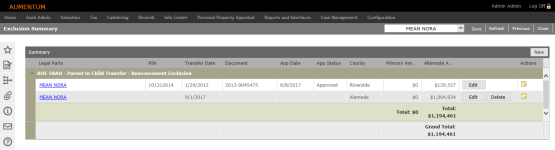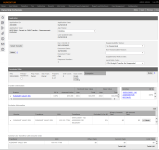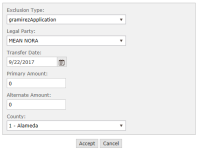Exclusion Maintenance
Navigation:  Asmt Admin > Exclusion Maintenance
Asmt Admin > Exclusion Maintenance
Description
Use this task to search for exclusions in California only, such as for a parent/child and Base Value Exemptions, using a variety of parameters. Select from the results to maintain the exclusion or to enter Out of County Exclusions.
Steps
- On the Exclusion Search screen, enter your search criteria and click Search.
- In the Exclusion Results panel, select one or more items in the grid and click Next in the Command Item bar.
- On the Exclusion Summary screen, click a hyperlink in the Legal Party column.
- On the Maintain Legal Party screen, update the information as needed and click Save in the Command Item bar.
- Click Return to go back to the Exclusion Summary screen.
- In the Summary panel, click Edit.
- On the Ownership Exclusions screen, review and update the information as needed and click Save.
- The Last Updated Date is displayed in the Application panel.
-
Notes made on the transfer document related to Ownership Exclusion are displayed on this screen.
-
(CA Only) If you select No Reappraisal from the Reappraisability Status drop-down list, the Non-Reassassable Reason drop-down list becomes active. Both trigger a Valuation workflow.
-
If the Application Type is Ownership Exclusion, you can change the Application Status from this screen without having to return to the previous screen.
- Click Previous to return to the Exclusion Summary screen.
- Click Delete to remove an exclusion from the Summary panel.
- Click the Notes icon to open the Notes View screen.
- In the Notes panel title bar, click Add Note.
- Make selections from the drop-down lists, enter note text, and click Save.
- Optionally, you can specify criteria in the View Notes panel to filter the Notes panel.
- Click Close to return to the Exclusion Summary screen.
Creating an Exclusion
- On the Exclusion Search screen, click New in the Command item bar.
- On the Search for Applicant Legal Party screen, make a selection from the Application Type drop-down list and enter a PIN, AIN or Applicant name. Click Search.
- In the Search Results panel, select the checkbox for one or more items in the grid and click Add Selected in the title bar.
- In the Applicants panel, select the checkbox for one or more items and click Next in the Command Item bar.
- On the Review Applicants screen, click Next.
- On the Maintain Application Details screen, update the information as needed. Click Save, then click Next.
- On the Ownership Exclusions screen, make selections from the drop-down lists and click Save.